We’re excited to announce a feature that’s going to save you tons of time: Create tasks directly from email.
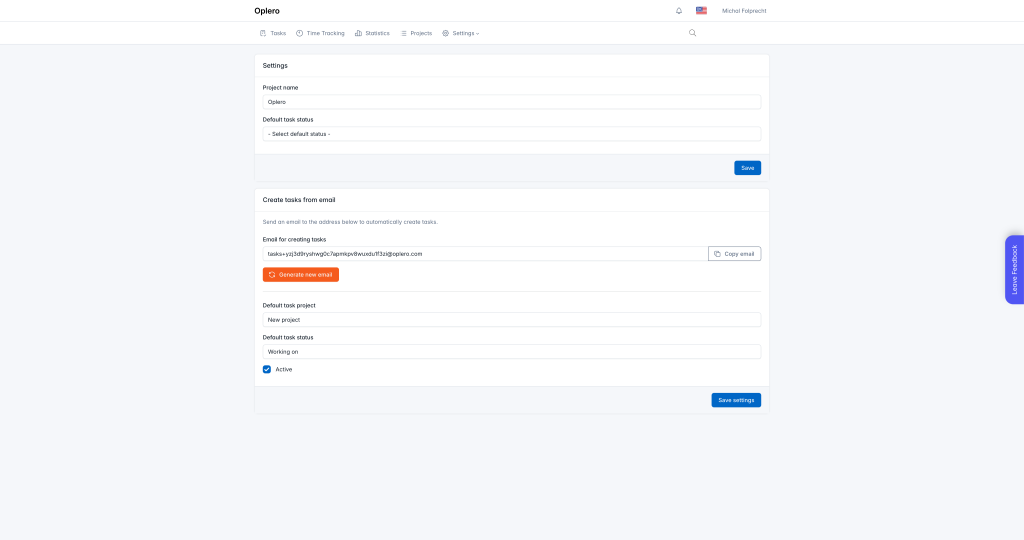
You know that feeling when a client sends you an email with a request, or a team member forwards you something that needs to be done? And then you have to open Oplero, create a new task, copy-paste all the details, set the project, choose the status… It works, but it’s just annoying extra steps.
We thought: why not skip all that?
It’s super simple:
Client emails? Forward them straight to Oplero. The email subject becomes the task title, and the body becomes the description.
Team requests? No more “can you add this to your todo list?” followed by manual data entry. Just forward it.
Your own ideas? Send yourself an email from your phone while you’re on the go. It’ll be waiting for you in Oplero, properly organized in the right project.
Everyone works differently, so we made it flexible:
Your unique email address stays the same, so you can save it in your contacts or set up email filters.
We believe productivity tools should work around your workflow, not the other way around. Email isn’t going anywhere – it’s how clients reach out, how teams communicate, and how ideas get shared. So we made Oplero play nice with it.
No more context switching. No more copy-pasting. Just forward and forget.
Head over to Settings in your Oplero account and look for “Create tasks from email”. Generate your unique address, set your preferences, and you’re good to go.
Happy tasking! 🚀