We have great news for you! In the past weeks, we have been working intensively on improvements that will significantly simplify your time and project management. Our goal was to create an even more intuitive and powerful tool that will give you better insight into your work while saving time through smarter automations.
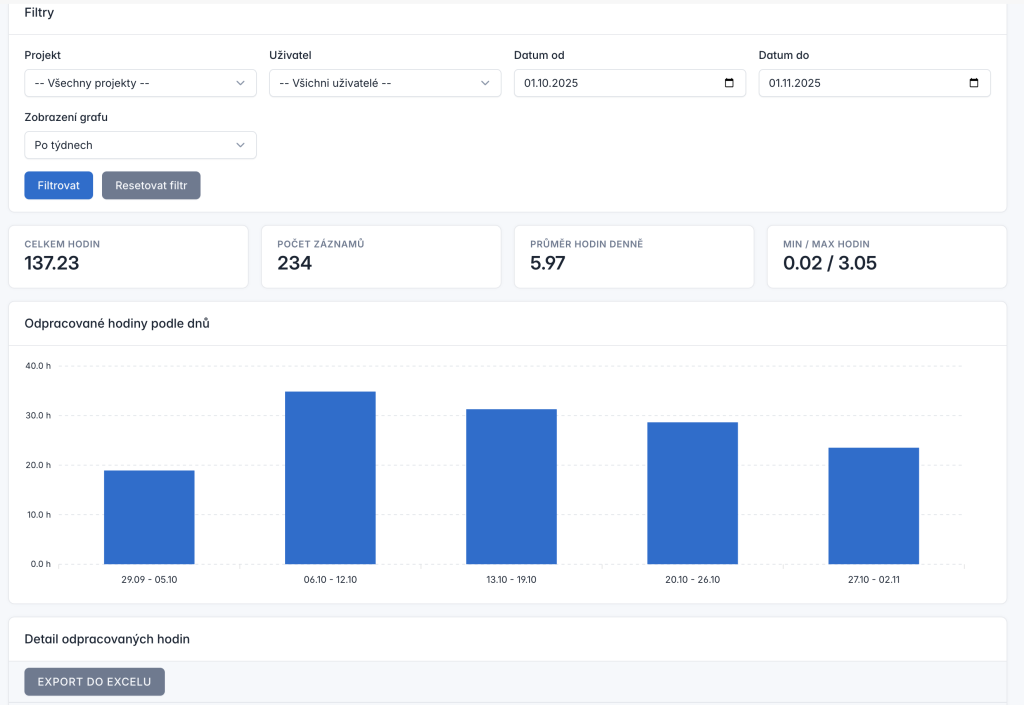
The statistics section has undergone a major modernization and we can proudly say that this is one of the biggest updates in Oplero’s history. The new design is not only visually clearer, but most importantly offers much more possibilities for in-depth analysis of your data. Whether you manage one project or dozens of orders, the new statistics will help you better understand how effectively you use your time.
Advanced filtering is one of the key new features. Now you can precisely filter time records by projects and users, which is ideal for team collaboration and reporting. Need to find out how many hours your team spent on a specific project in October? Just set the appropriate project and time range using the “date from” and “date to” fields. Filtering also allows you to select the way charts are displayed, so you can view data by weeks, months, or other time periods according to your needs.
At first glance, you now see four key metrics that immediately tell you everything essential about your workload. The “Total hours” metric displays the sum of all worked hours in a given period, while “Number of records” shows how many times you actually recorded time. The interesting “Average hours per day” metric helps you understand your typical daily work rhythm and can serve as an excellent tool for capacity planning. The “Min/Max hours” metrics reveal your least and most busy days, which is useful for identifying patterns in your work pace.
The visual aspect of statistics has received a completely new bar chart called “Worked hours by days”. This chart clearly shows you the distribution of your work over time and allows you to easily identify the most productive periods or discover trends in your workload. You might discover that certain days of the week you are significantly more productive, or conversely find periods when work stagnates and intervention is needed. The chart is interactive and provides you with immediate visual feedback about your performance.
For those who need to further process or archive data, we have added an Excel export function. With one click on the “Export to Excel” button, you get all data in a clear table that you can use for accounting purposes, client reporting, or your own advanced analyses in Excel or other tools.
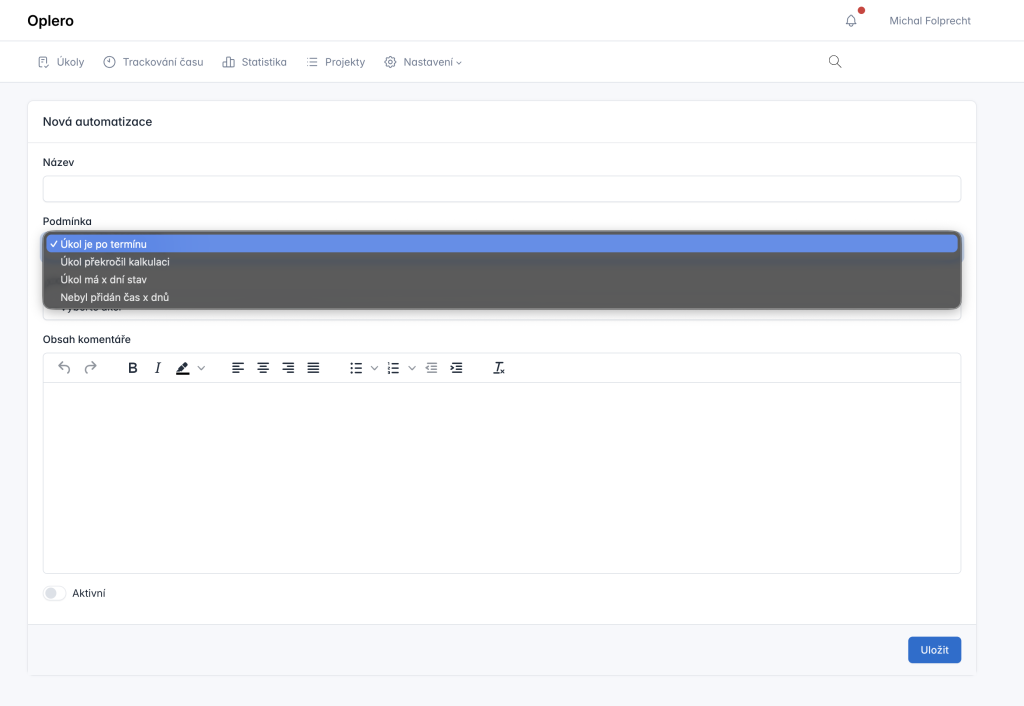
Automations are the heart of efficiency in any modern project management tool. Therefore, we decided to expand the capabilities of our automation system with new conditions and actions that will help you manage your tasks even better without the need for constant manual intervention.
The new condition “No time added for X days” represents a smart way to monitor activity on your tasks. This condition automatically responds to situations where no work has been recorded on a specific task for some time. This is a very practical function especially for project managers who need to have an overview of whether all tasks are progressing according to plan. You can use it for automatic reminders of unfinished tasks that may have been forgotten, for identifying stagnant projects that require your attention, or for regular activity checks on important orders.
Imagine, for example, a situation where you are managing a large project with dozens of tasks. Thanks to this condition, you can set up automation so that if no time has been added to a task for, say, 7 days, the system automatically sends a notification to the project manager or directly to the person responsible for that task. This way, no task gets “lost” and you have the assurance that everything is moving forward.
The second innovation in automations is the “Complete task” action. This seemingly simple function opens up a whole range of possibilities for automating your workflow. You can now set up rules that automatically mark tasks as completed when certain conditions are met. This is ideal for automatic task closure after meeting all required criteria, significant workflow simplification for regular recurring tasks, or automation of various administrative processes that would otherwise consume valuable time.
Practical usage example: you have a team task that requires approval from all three team members. Previously, you had to manually check whether everyone approved and then manually close the task. Now you just need to set up automation that automatically marks the task as completed the moment it receives approval from all three members. This significantly speeds up your workflow and you can focus on truly important work.